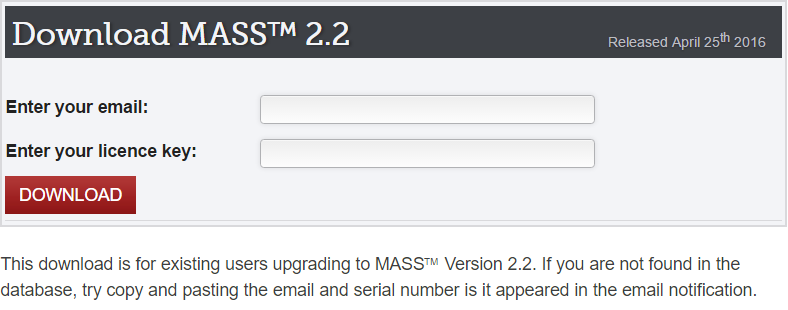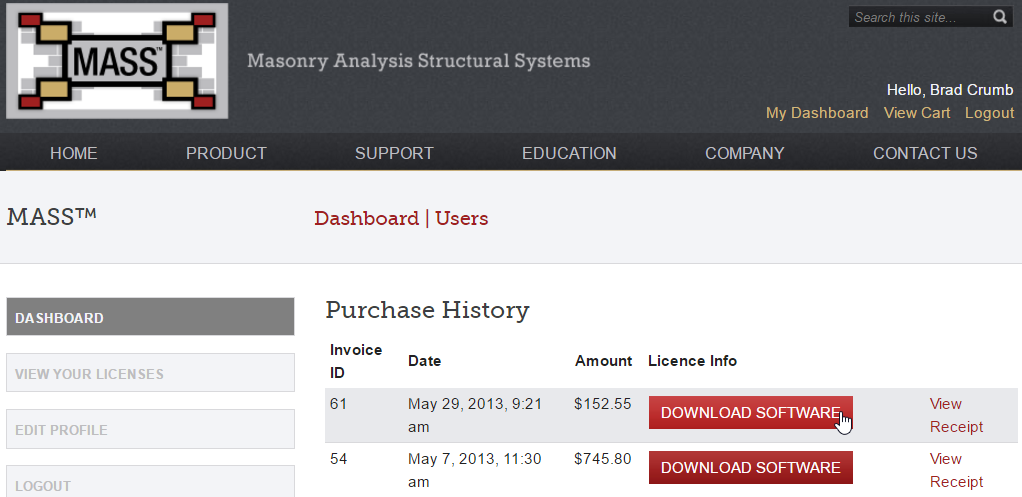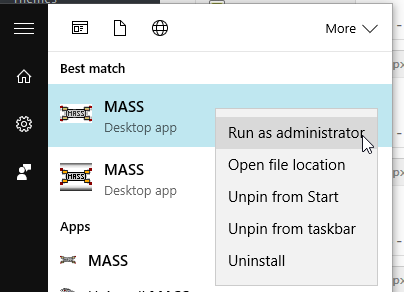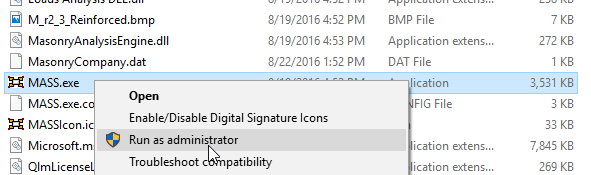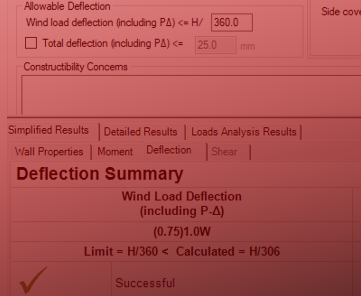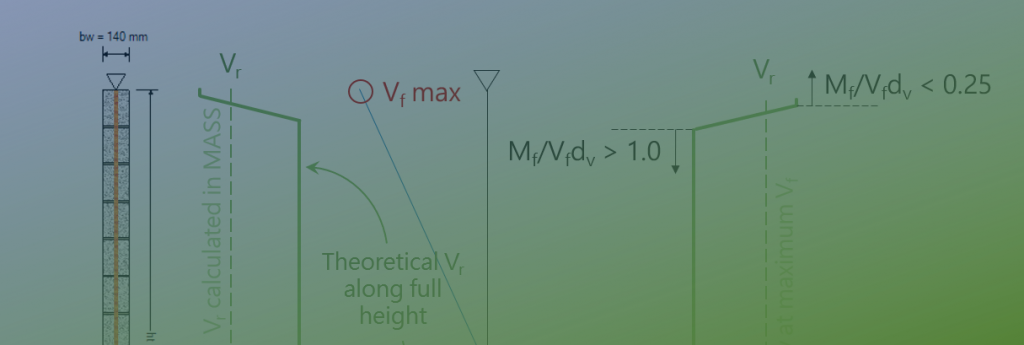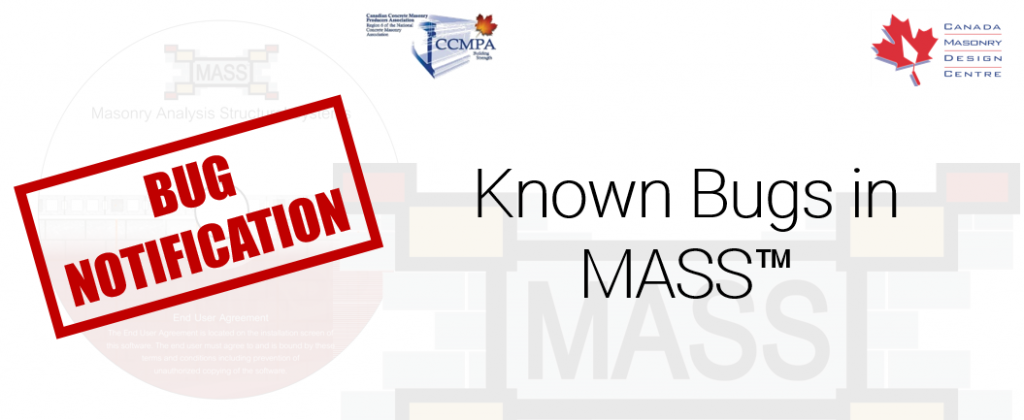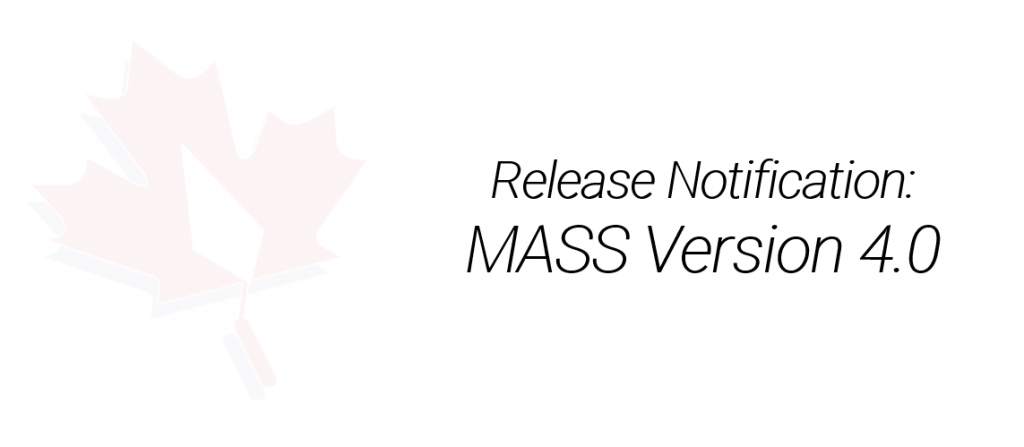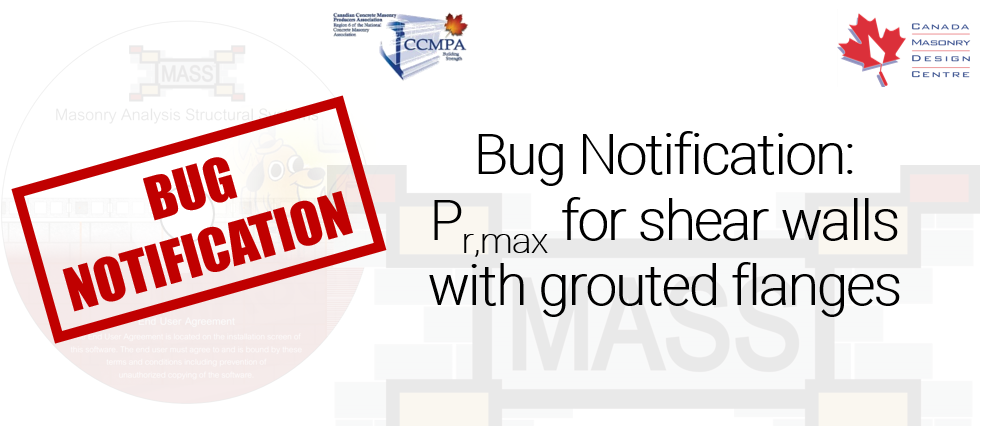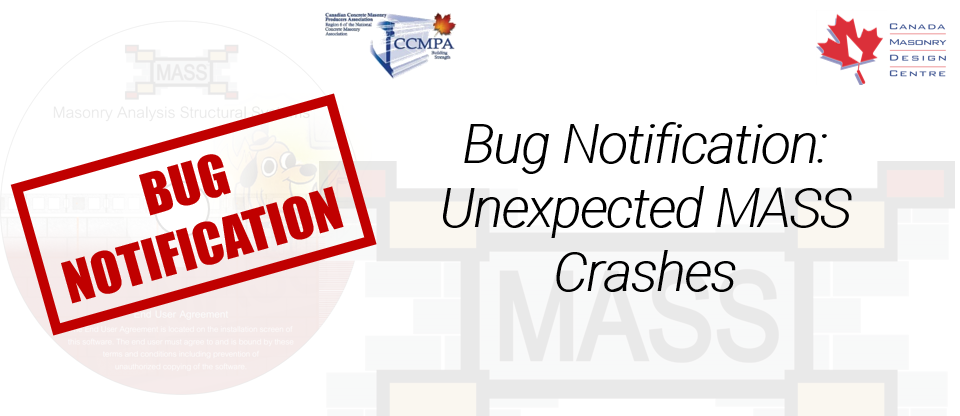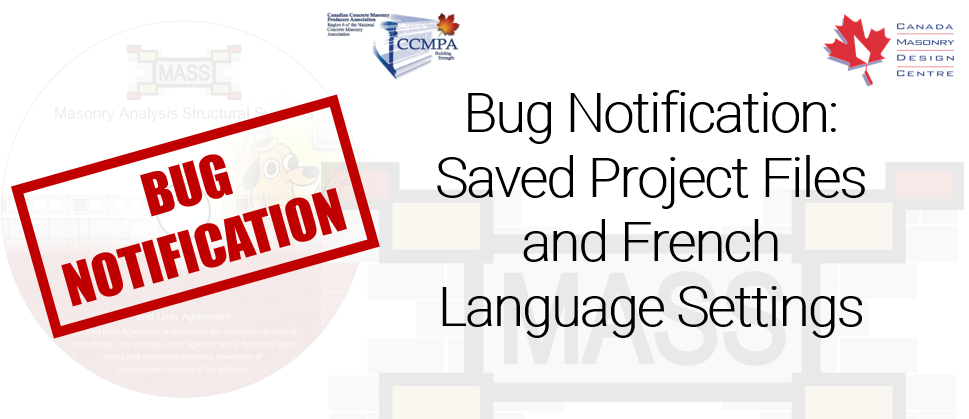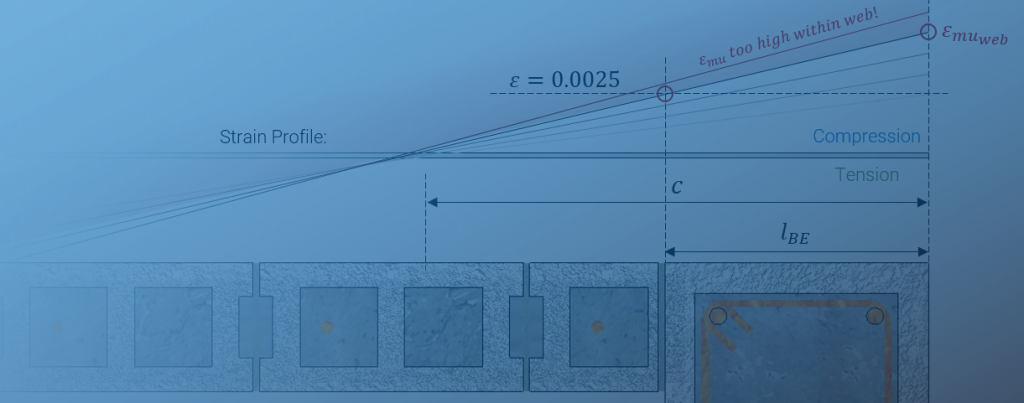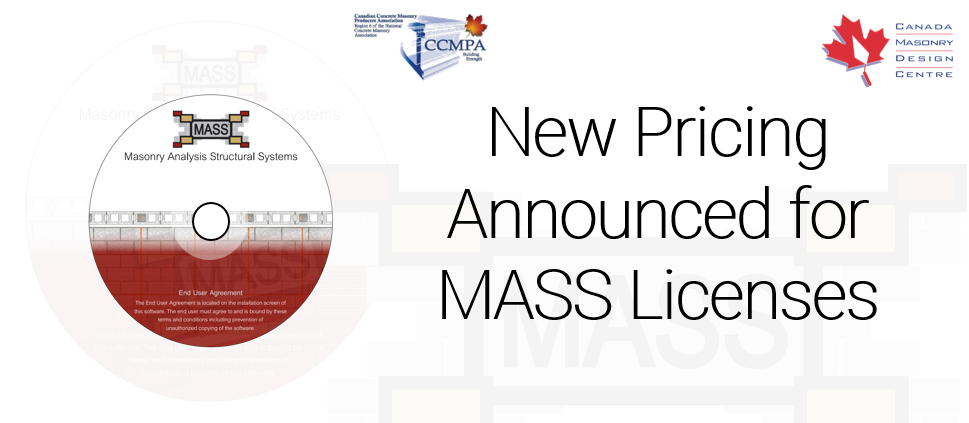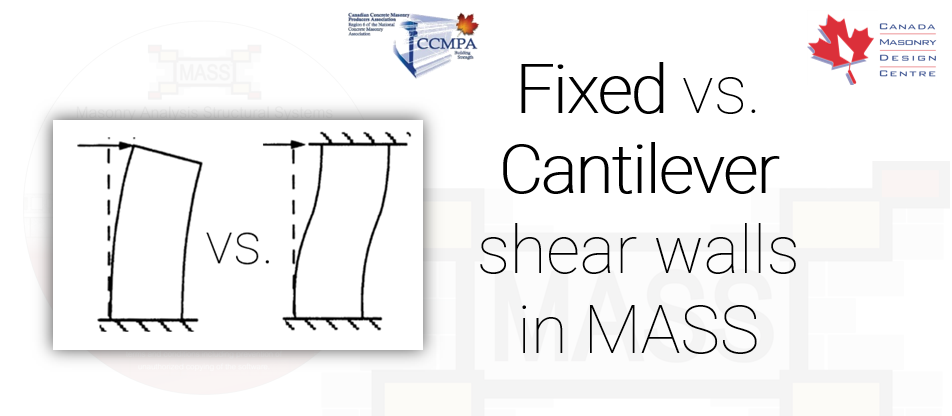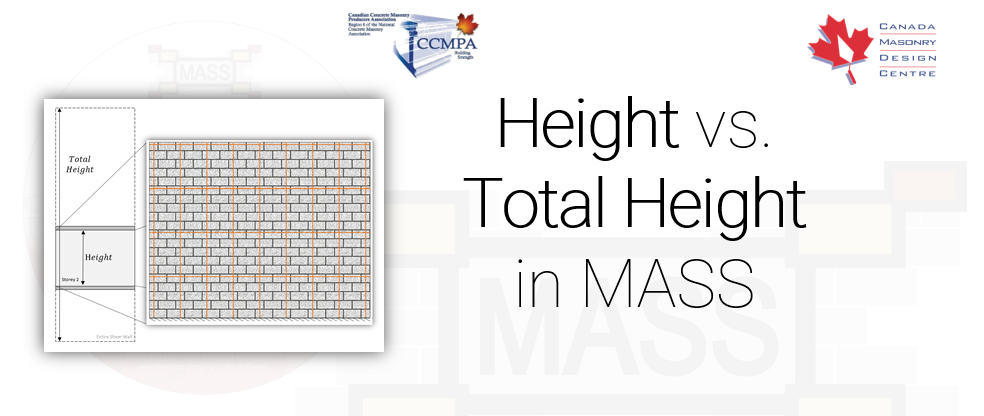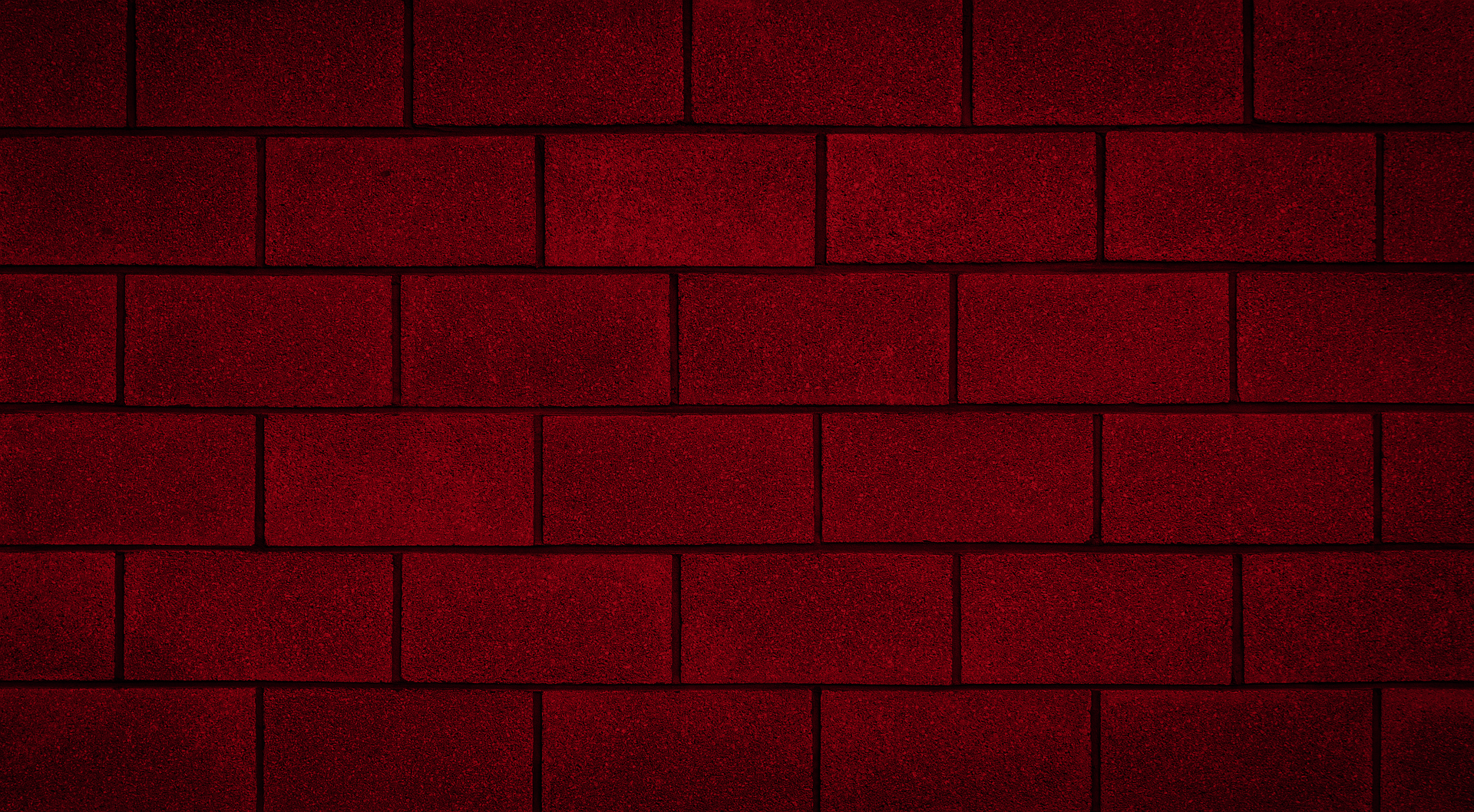
Latest Software Blog Posts
What to do about MASS software crashes
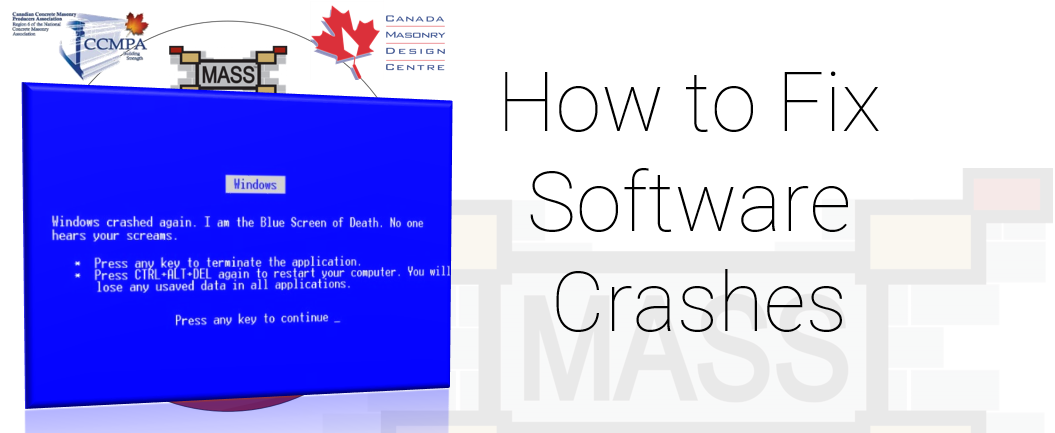
Before you light your computer on fire, try these fixes to get you back up and running
While the majority of our users are using MASS trouble-free, we get calls and emails from time to time about crashes that usually have a simple fix.
This article originally was featured on the MASS Software Blog, formerly hosted on the software section of the Canada Masonry Design Centre website. CMDC is the authorized technical service provider for the MASS Software
These steps will get you back up and running as quickly as possible.
1. Uninstall MASS (including old versions you may still have) then reinstall
You can view installed programs and select MASS to uninstall through the Control Panel. Once you have MASS uninstalled, you can then reinstall the newest version which will hopefully solve your issue. Note that uninstalling and reinstalling MASS will not affect your activation so you do not need to worry about having to reactivate.
2. Try running MASS as an administrator or with administrator rights.
While this might not be an option for someone working within a large company who may have to go through their IT department, users using MASS on their own computers can run MASS as an administrator to see if that solves their issue. If the problem is solved then you know that user permissions were causing the problem.
3. Contact MASS Support
Unlike many companies who will try and divert you to their self-directed online support, we actually encourage everyone to just call or email when something comes up. We don’t want you wasting time when someone can get you on your way in no time at all!
Click here to visit the CMDC contact page (CMDC is the authorized support provider of the MASS software)
Click here to visit the MASS website contact support page
There are different types of crashes that can happen when using MASS. An important detail to note or pass along to myself or Luisa is what you were doing immediately before MASS crashed on you. Were you just opening the software for the first time? Were you trying to print? Did you open your 101st shear wall in the same project file? These details are very helpful in getting you back up and running as quickly as possible.
Bonus: Specific MASS crash you might be dealing with
Does this look familiar? It appears when first clicking to launch the MASS software.
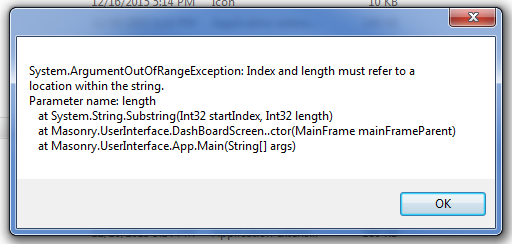
This is an error that some users experienced after using MASS Version 2.2 having to do with the “Recent Projects” pane added to the left hand side of the welcome screen. What is happening here is MASS is trying (unsuccessfully) to load up the list of most recently worked on projects. The fix is fairly simple: Go to the location of the Recent Projects file and delete it, resetting the reference and solving the crash. The one downside of this fix is that your list of projects will be cleared, as if you were running MASS for the first time.
To find the file, go to your user folder (bcrumb in my screenshot below) and open the MASS folder where you can find and delete Recent.txt.

Once that folder is deleted, you should be good to go!
For all other inquiries, please to not hesitate to contact us!
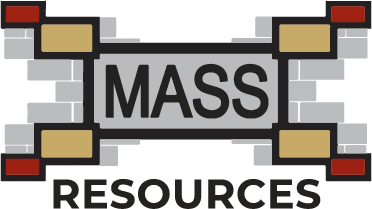
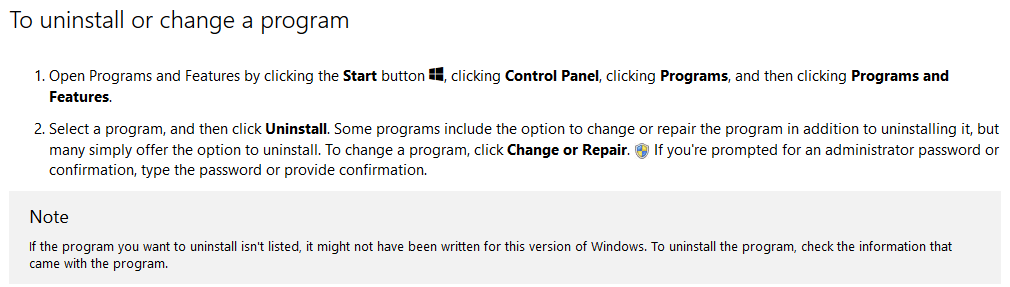 Image source:
Image source: