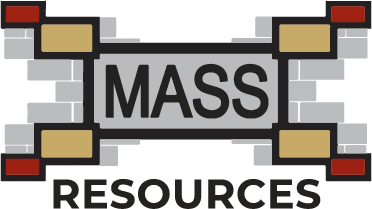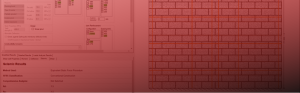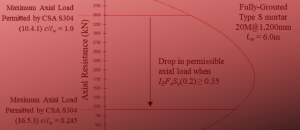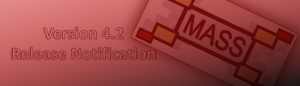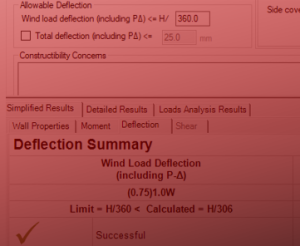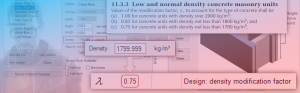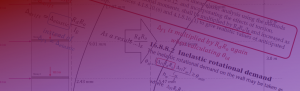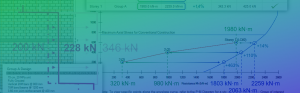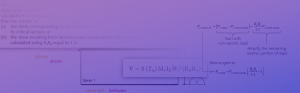Introduction to Walls
Out-of-plane walls are composed of several courses in height of masonry units. These walls are supported at the top and bottom, or can be cantilevered, that is, supported only at the base. Loadbearing walls are loaded laterally, normal to the face of the wall, or axially, and are typically designed to resist out-of-plane bending.
MASS is limited to single-span out-of-plane walls. The program deals with only single-wythe concrete block masonry walls, which can be designed using a running bond or stack pattern arrangement. The out-of-plane wall configurations offered by MASS include:
- Unreinforced, ungrouted block masonry walls using hollow, semi-solid or solid units
- Unreinforced, fully grouted hollow or semi-solid block masonry
- Vertically reinforced, fully grouted hollow or semi-solid block masonry
- Vertically reinforced, partially grouted hollow and semi-solid block masonry
The support conditions available in the out-of-plane wall module include: stiff, hinged, and free.
Depending on the applied load, the support conditions, and the resistance of the masonry, an out-of-plane wall may or may not need to be reinforced. For walls that require reinforcement, MASS can place up to two steel bars per cell. The bars can also be offset (not centred within the cell). The program fixes the spacing of the reinforcing bars to the largest allowed by users and will reduce this spacing if necessary to achieve a successful design, keeping with CSA S304-14: 10.15. The default steel bar sizes available include 10, 15, 20, 25, and 30 mm diameter bars.
The out-of-plane wall module performs engineering calculations to design (on a per-metre-length basis) for the axial load and the out-of-plane moment (including slenderness effects), service load deflection (including slenderness effects), and basic design for out-of-plane shear including both shear and sliding shear. Further detailing is left to the designer.
To open the out-of-plane wall module:
- Select Assemblage → New OR click on the Add drop-down box
- Click on Wall
![]() Note: A Beam tab is open by default when a new project is opened. Right click on the assemblage tab to be deleted (for example Beam 1), and click on Delete.
Note: A Beam tab is open by default when a new project is opened. Right click on the assemblage tab to be deleted (for example Beam 1), and click on Delete.
Continue Reading: Wall Design Steps
Was this post helpful?