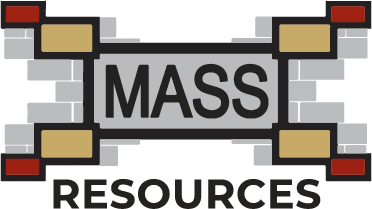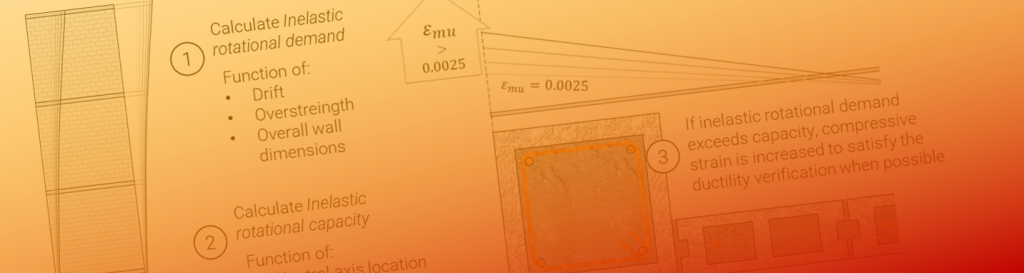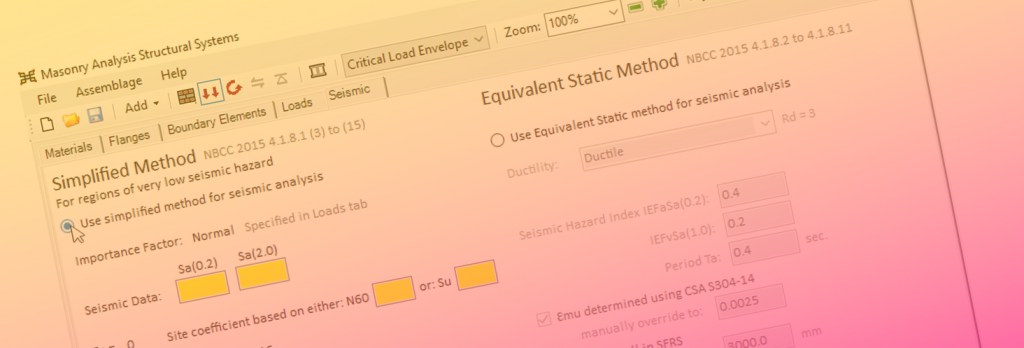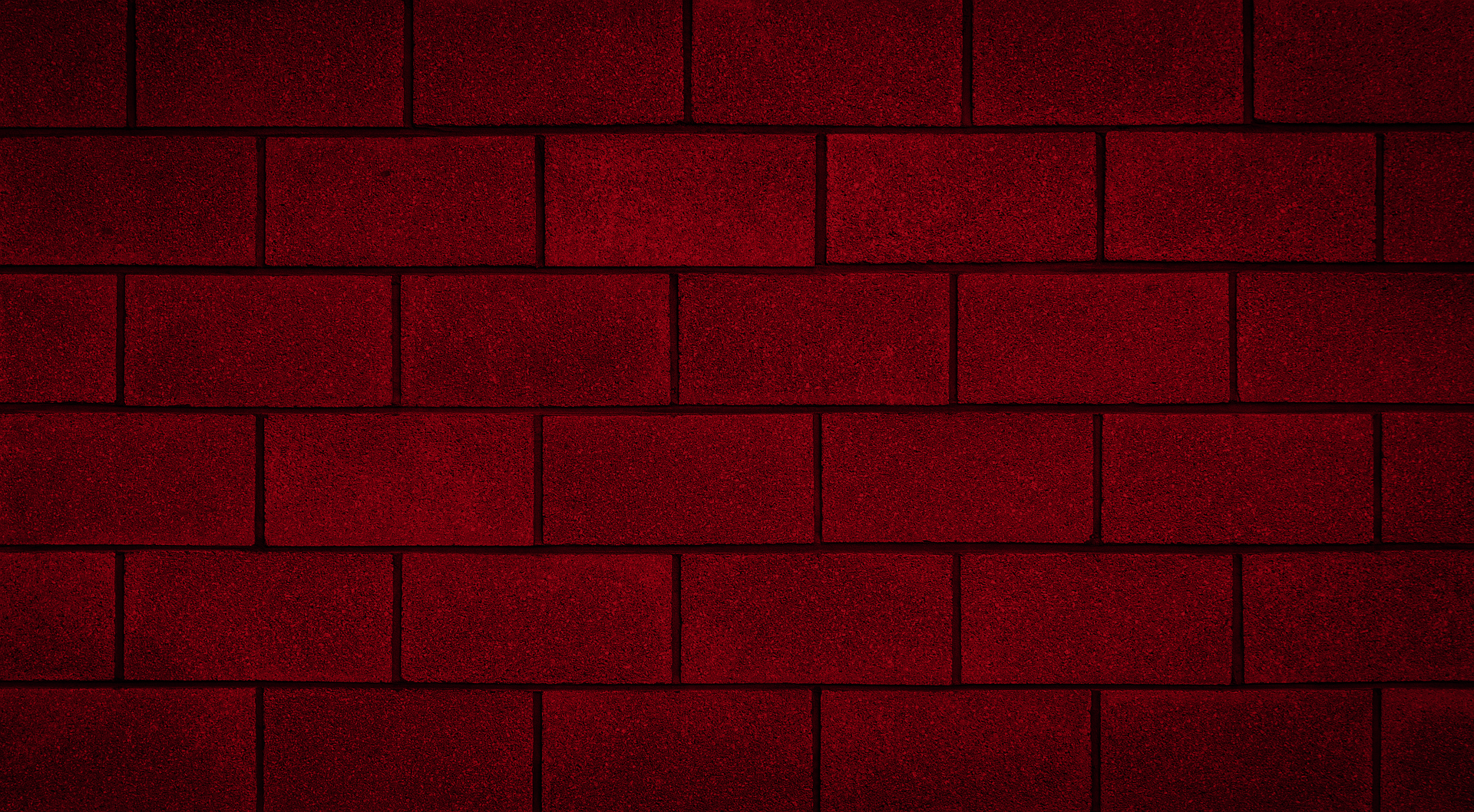
Latest Software Blog Posts
Version 4.0 Feature Spotlight: New Zoom and Pan Functionality for Drawings
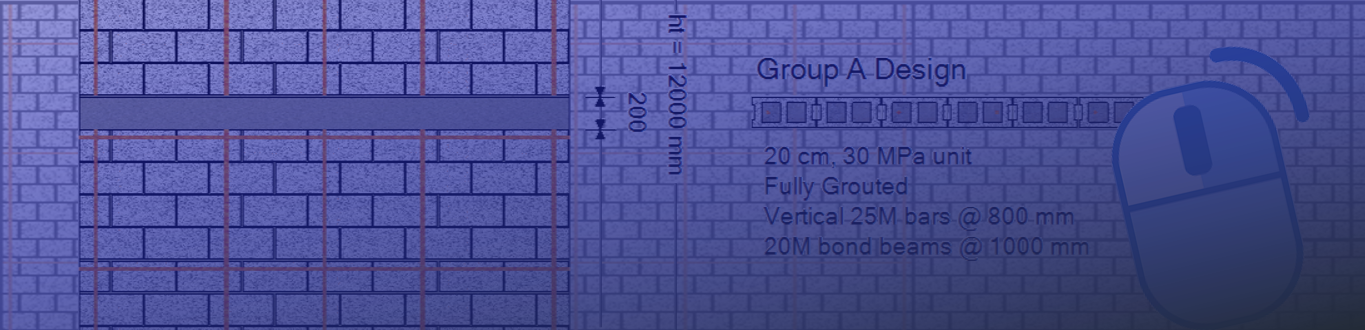
New to Version 4 is a more intuitive way to navigate drawings
The interface for navigating drawings using anything other than the scroll bars was inconsistent and confusing. For example, does scrolling up using the mouse zoom in or pan the image upward? The answer for years was “sometimes just one or maybe both (?)”.
Scrolling with the mouse wheel zooms in and out. To zoom in on a particular area of a MASS drawing, place the mouse cursor near the region where you would like to get a better look and scroll up (similar to Google maps if you are familiar with that interface). Scrolling down zooms the image back out.
To pan across an image in any direction, right click and hold to translate the image around. Left click was originally used but this interfered with the shearline elevation creation as well as being able to select points on the wall and shear wall interaction diagrams.
Whenever the image returns to the default 100% zoom level, it automatically re-centers itself so that the entire drawing is in view. This was done to prevent cases when zooming out after panning too far in one direction could cause the user to “get lost” off to one side of where the actual figure is located.